User Guide
Access your training
Go to your Account Dashboard by clicking the icon in the top right corner.
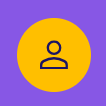
Click 'My Training'.
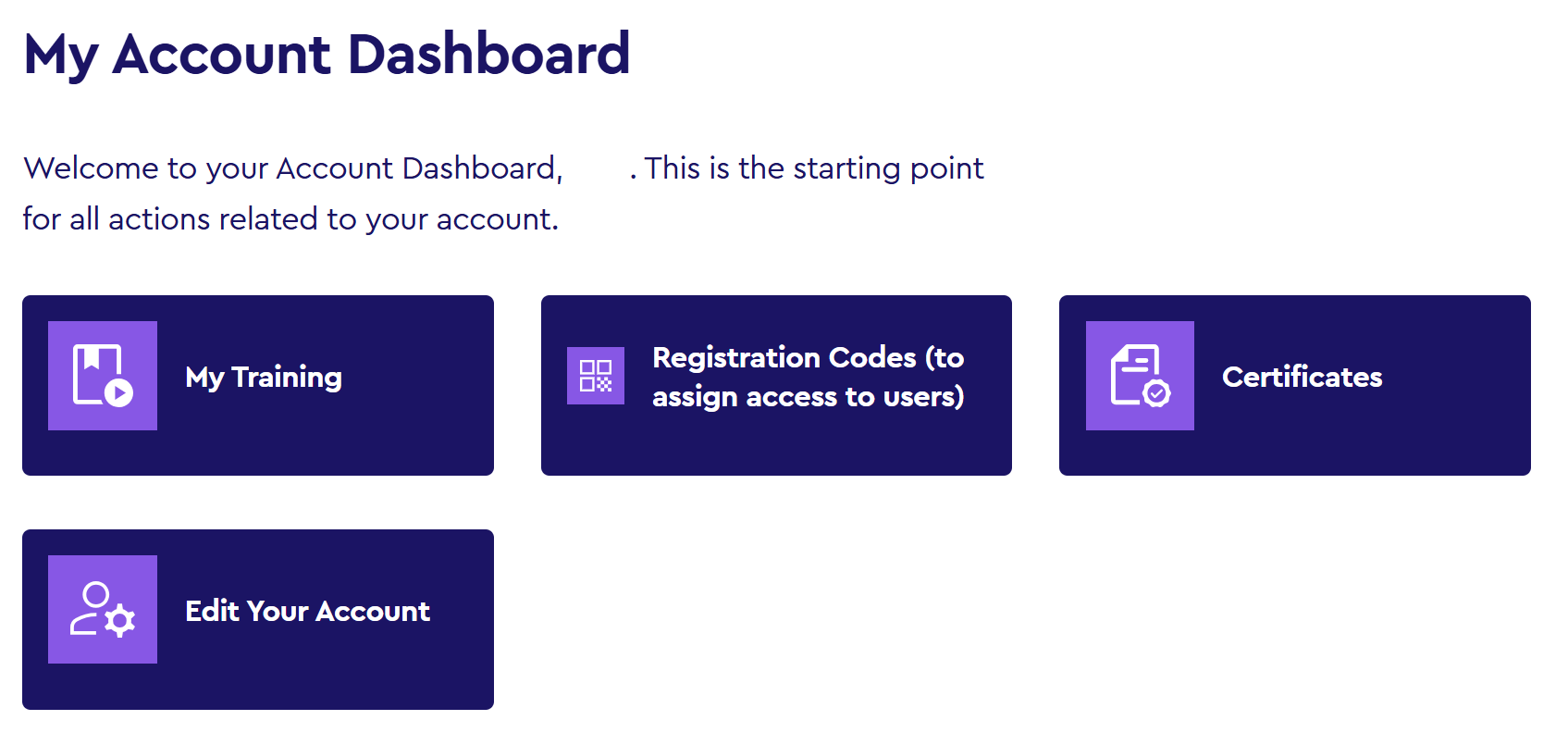
Find the course or event which you wish to access and click 'View/Launch'.
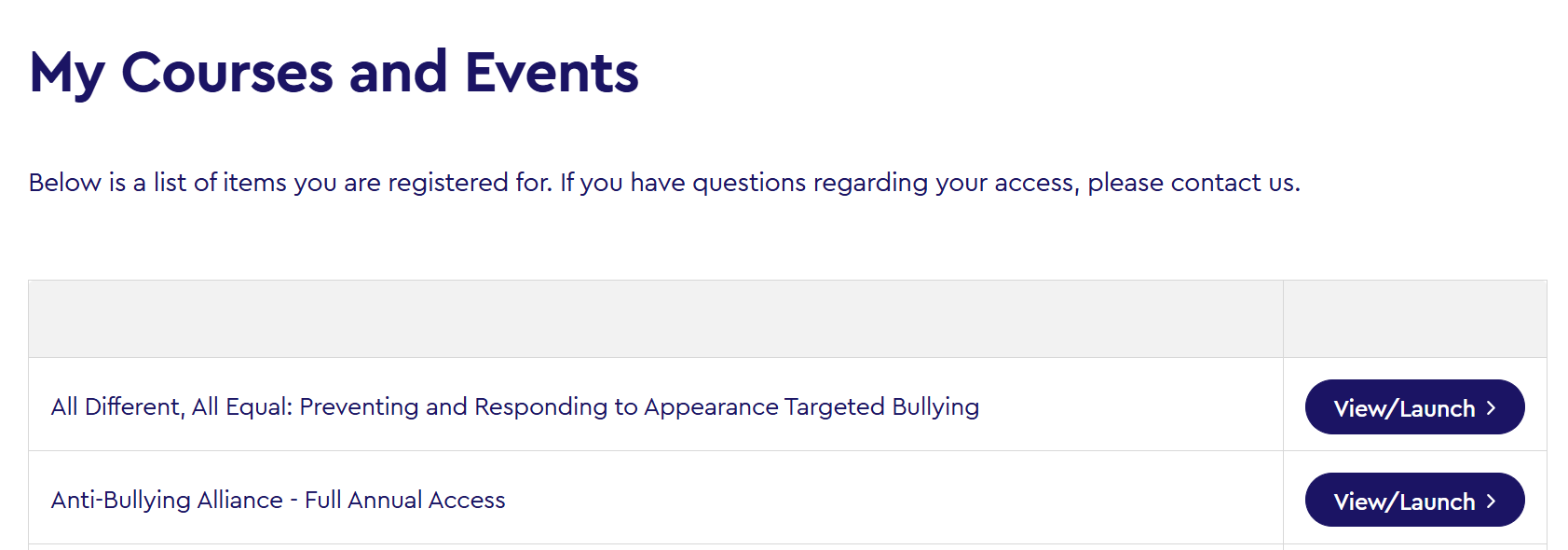
You will see a description of the course or event (please note that you may need to click on the title to show or hide the description, particularly if you have purchased several courses or events as part of a bundle)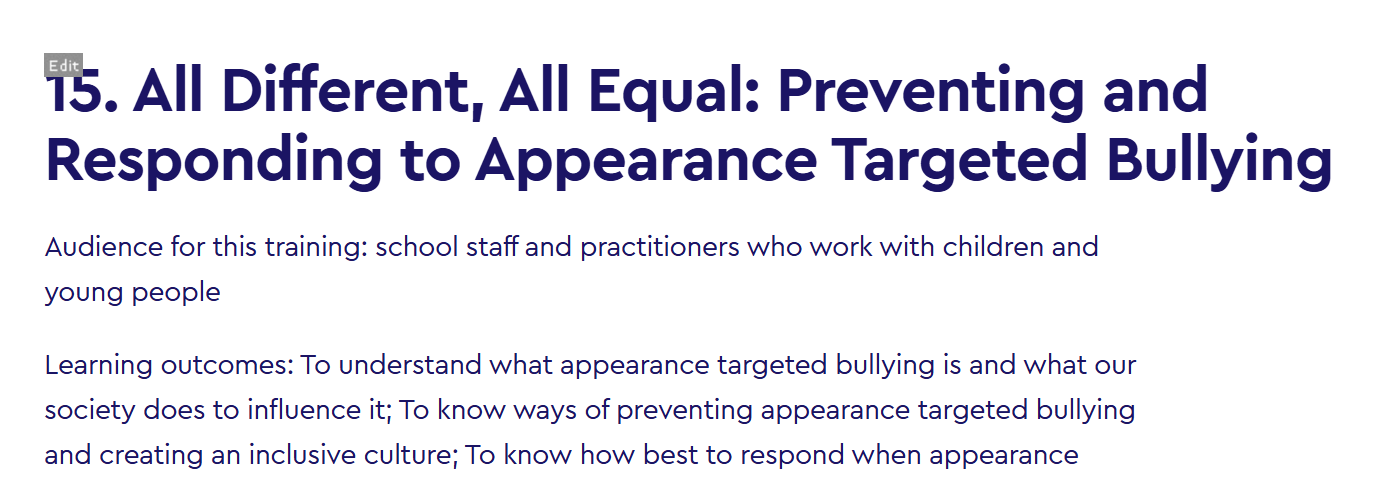
Scroll to the bottom of the description to find the content items. Some courses require you to complete the items in order, in which case items will remain locked until you have completed earlier items. Click 'View Training' or 'Launch file' to start the training.
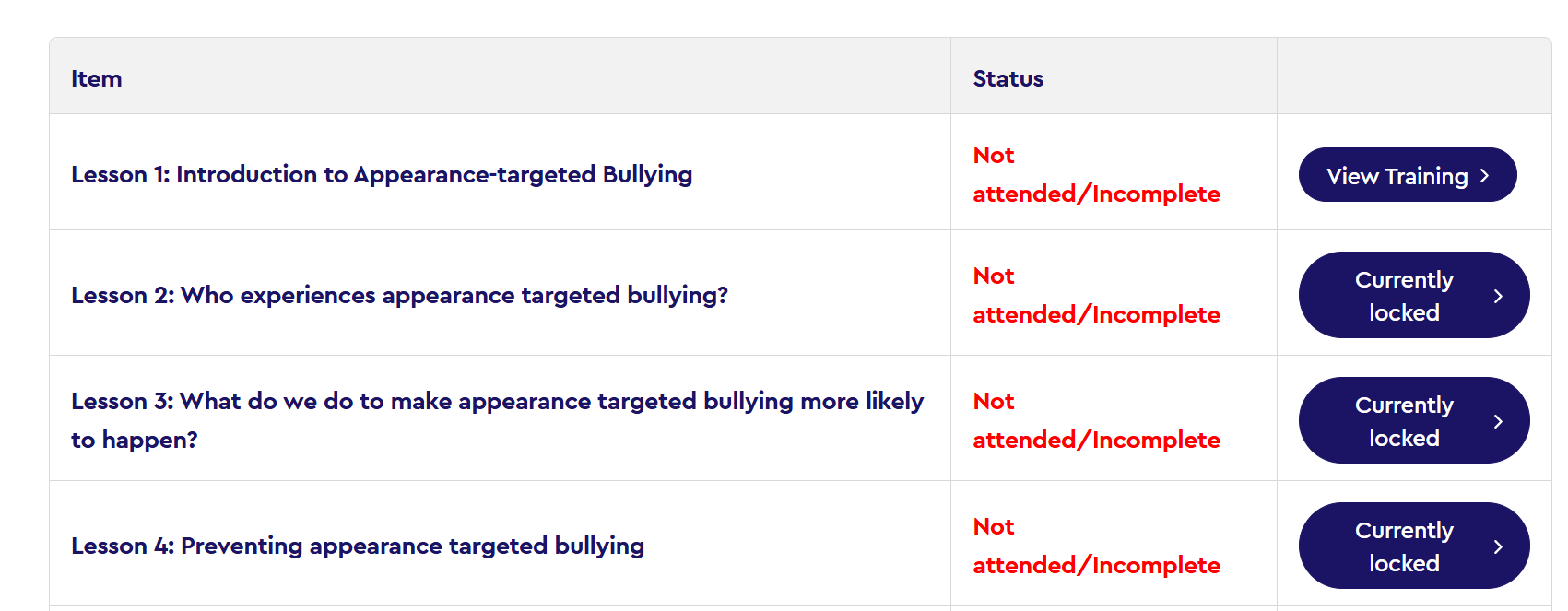
Training items may launch in a new window. Please make sure that your browser allows this.
Important: For courses which offer a certificate of completion, you must complete each item in order to receive your certificate. Make sure that you answer all questions successfully and progress to the end of each learning presentation. You may see a dialog box which asks you to submit your answers, so please ensure to click 'Confirm' so that your results are recorded.
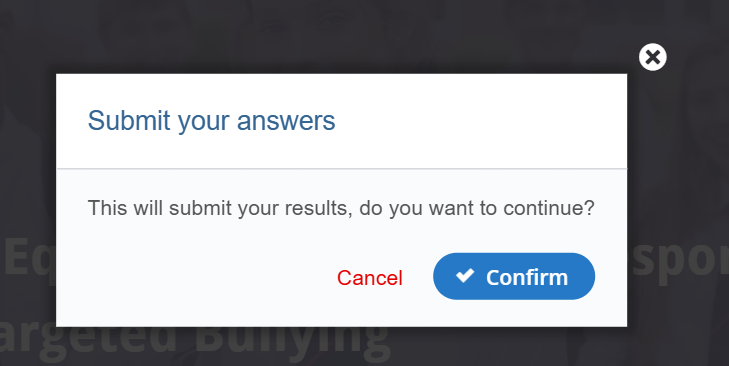
Once you have completed a course which offers a certificate of completion, you can access the certificate by clicking the link which will appear below the content items.
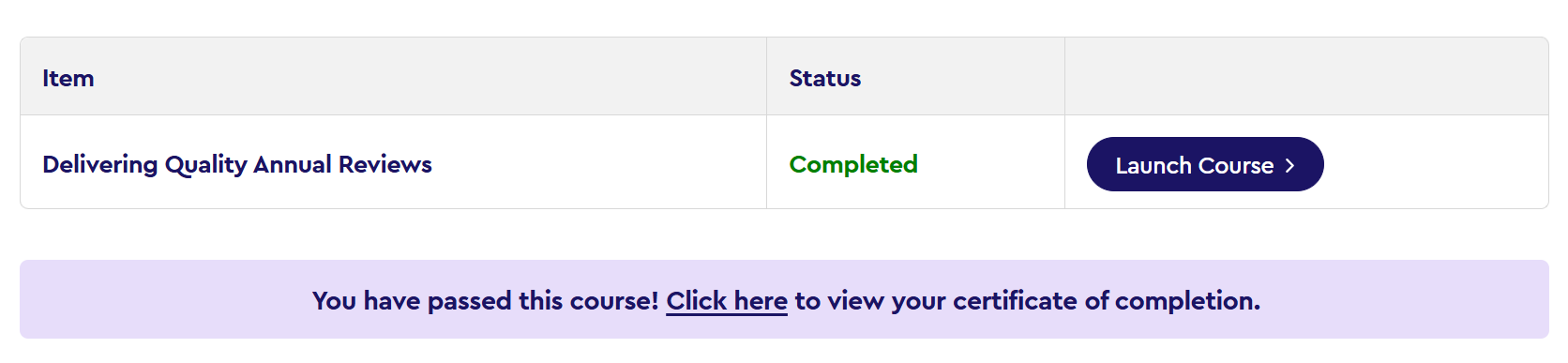
You can also access your certificates at any time by going to your account dashboard and clicking 'Certificates'.
This will present you with a list of all courses which you have completed. Click 'View Certificate' to download your certificate.