User Guide
Find training, events, and learning opportunities
Once you have created your account, you will be able to register for any of the learning
content and activities on this platform.
If you have been provided with a direct link, you will now be able to access it.
You can browse all publicly available learning content at https://learning.ncb.org.uk
Registering for learning content
After finding the learning content of your choice, you will see a brief description of that content.
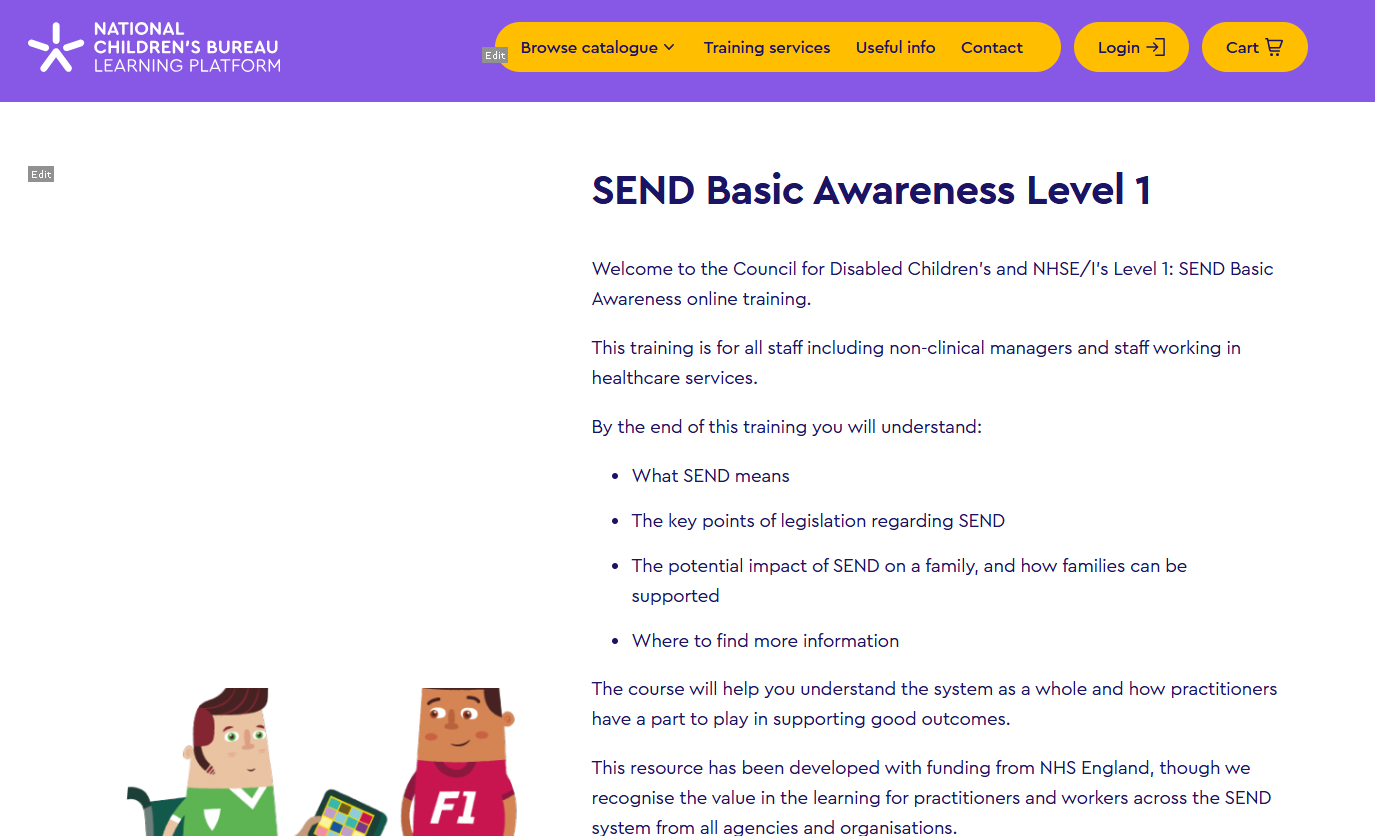
Scroll to the bottom, select the quantity you wish to purchase, and click ‘Add to cart’ or ‘Register’ .
.
If you have registered for free content, you will be taken directly to the course page. Please go to Access your training to learn more.
If you have registered for paid-for content, you will be taken to the 'Review Your Order' page.
If you need to remove any items or change the quantity, tick the
‘Remove’ box next to the item or edit the number in 'Quantity/Seats', then click ‘Update’. Otherwise, click 'Next' to continue.
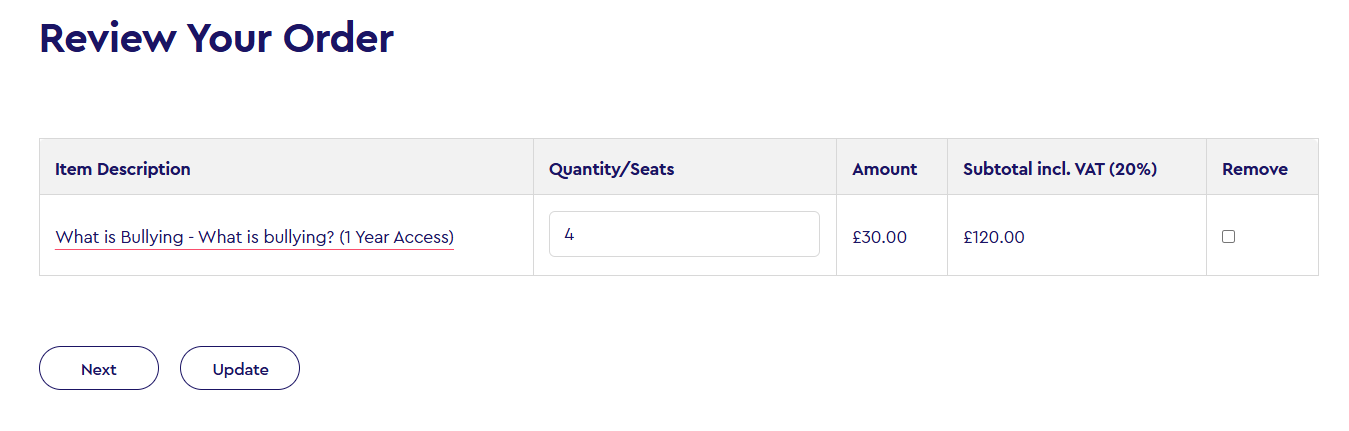
Once you click ‘Next’, you will be taken to the ‘User Profile’ page. If you do not need to edit
any of your Information, please click the text saying ‘Please click here to continue to
checkout’, which will take you to the checkout page.
If you wish to edit any of your information, you can do so here, but you do not need to do so
to proceed to the checkout. If you edit your information, you will need to click ‘Submit’ at the
bottom, which will take you to the checkout page.
Please note that if you edit any of your profile information, you will have to enter and confirm
a password – it can be the same as your existing password, or a new password (this will change your password).
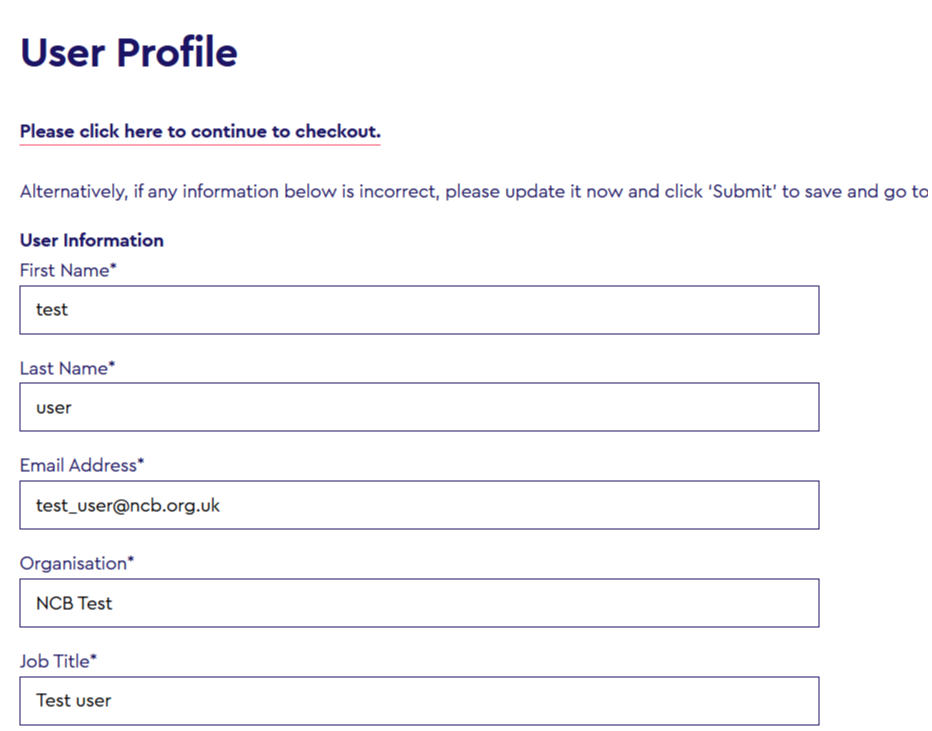
If you are purchasing paid-for content, you will enter your card details through our secure
external payment processor.
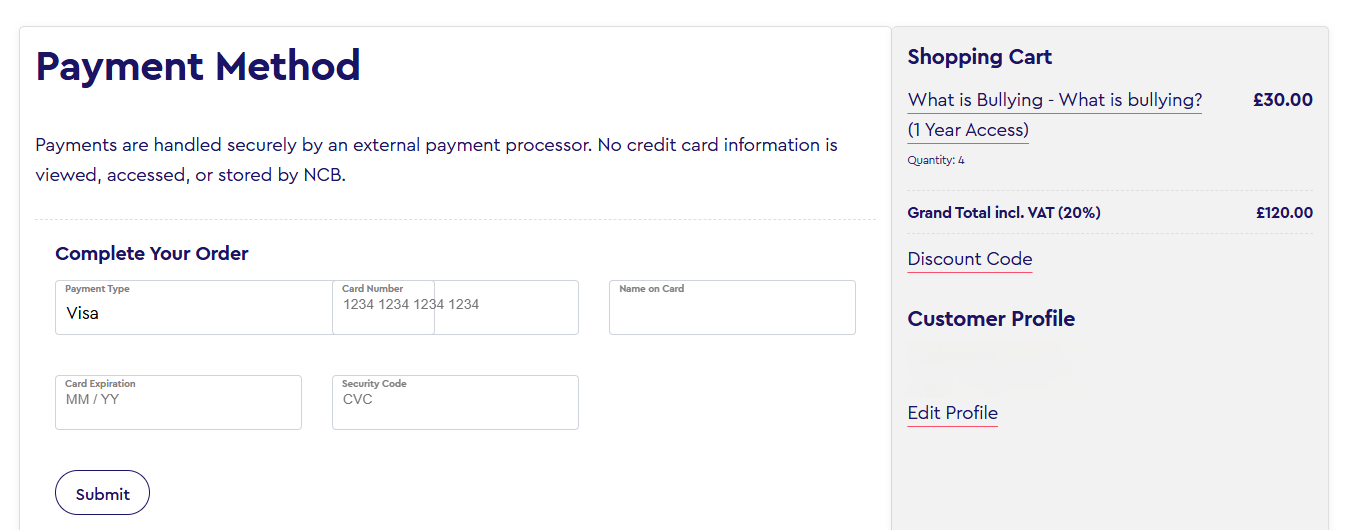
You will then be taken to the ‘Order Confirmed’ page.
Single Quantity Order
If you have purchased a single quantity of a product, you will see the following confirmation page. Follow the instructions on the confirmation page to access your learning content.
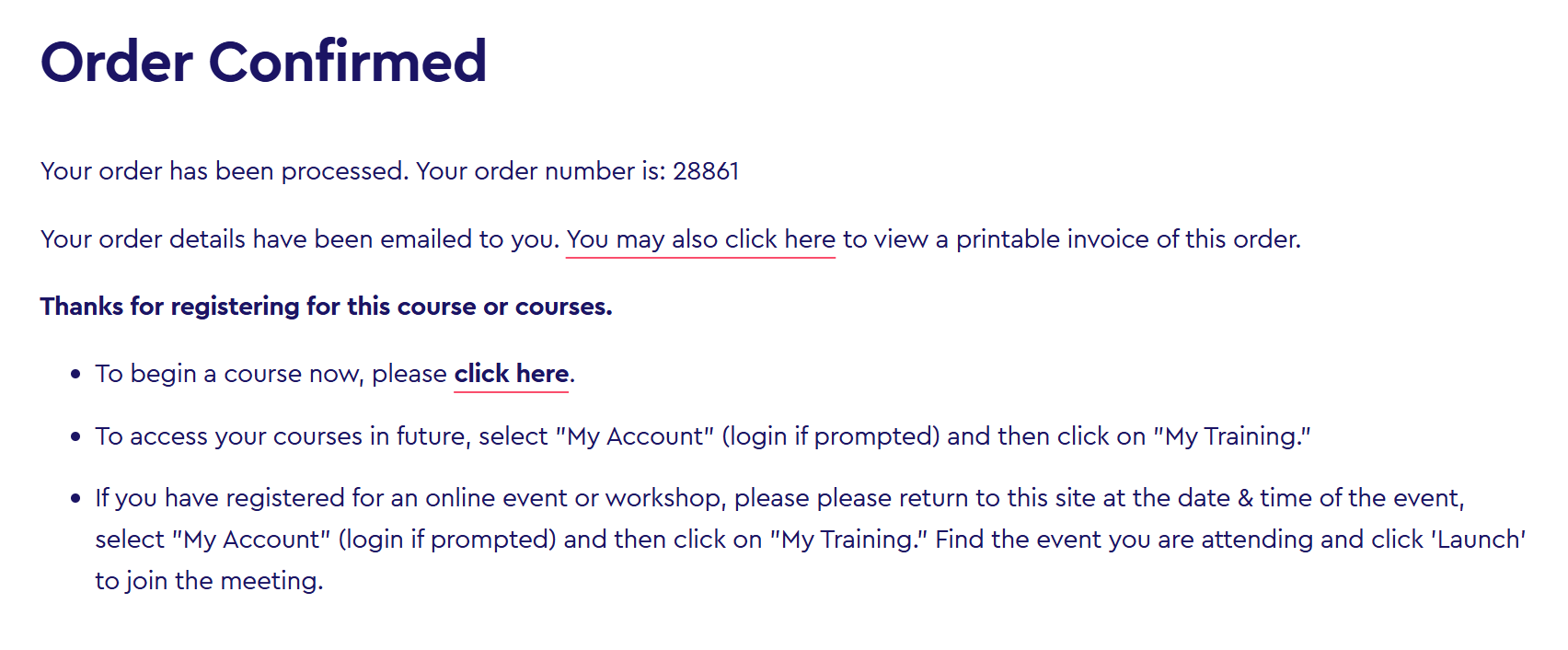
Multiple Quantity Order
If you have purchased a quantity of two or greater, you will see the following confirmation page. Follow the instructions on the confirmation page to assign access to the learning content.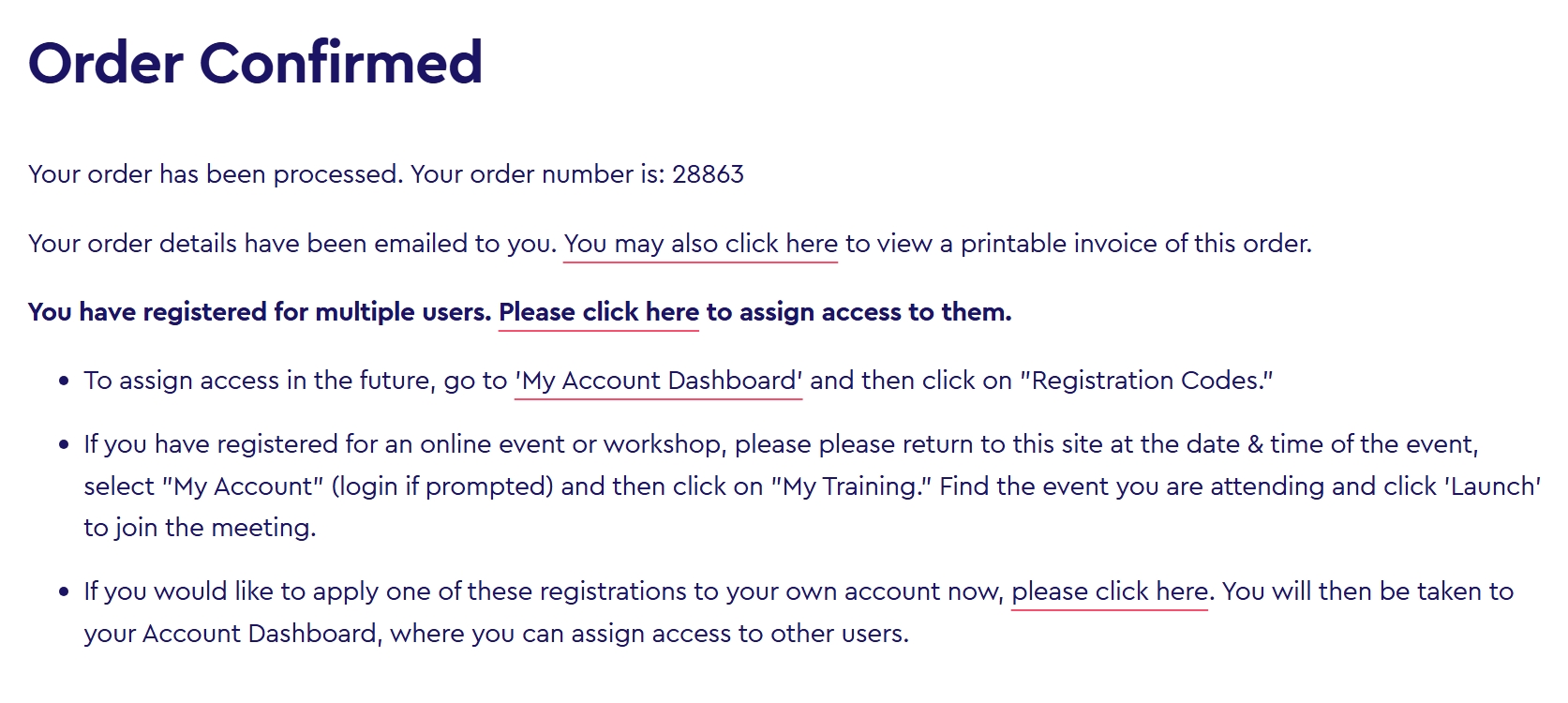 For more information on assigning access and managing registration codes, go to Assigning access with registration codes.
For more information on assigning access and managing registration codes, go to Assigning access with registration codes.